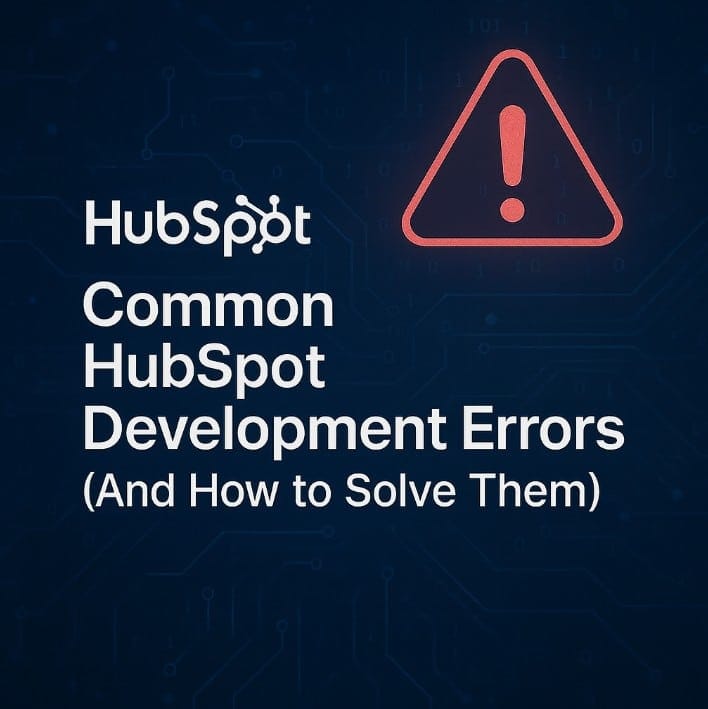
Working with HubSpot CMS can be smooth, until it isn’t. One small change in your custom module or theme, and suddenly, things stop behaving the way they should.
Developers often assume they’ve made a big mistake. But in most cases, it’s something minor. A missing tag. A wrong file path. A tiny syntax error in HubL that doesn’t throw any warning.
And unlike other platforms, HubSpot won’t always show you what went wrong. No loud errors. Just quiet failures.
If you’re building templates, custom modules, or working with HubDB or APIs, you’ll likely face these issues at some point. And when that happens, it helps to know where to look.
This blog is not theory. It’s a collection of real development errors in HubSpot and how to solve them without wasting hours chasing the cause.
Not every HubSpot development issue needs deep debugging. Often, the fix is simple. Below is a list of basic checks you should perform before assuming your code is broken:
Check your internet connection
Clear your browser cache
Verify if the template/module is published
Check the console in developer tools
Check your user permissions
These basic steps help catch common mistakes. Always run through them before digging into code or calling support.
While working in the HubSpot content editor, you might get a warning that your changes aren’t being saved. This alert usually shows up when the same page or blog is open in multiple tabs or browsers. The editor stops saving to prevent content conflicts.
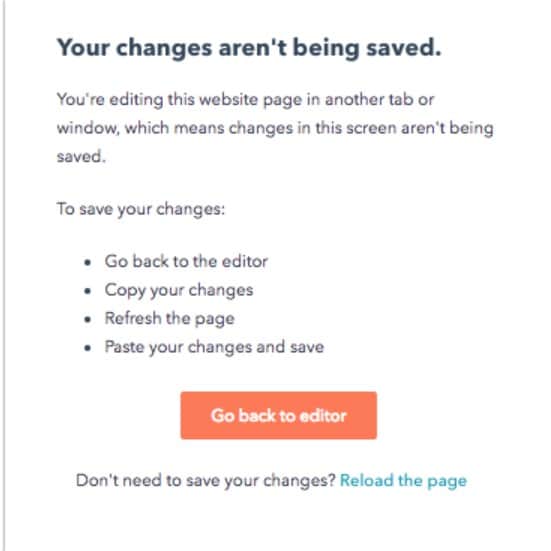
To avoid this, stick to editing one page at a time on a single tab.
When trying to connect with HubSpot’s API, you may get a 401 Unauthorized or 403 Forbidden error. This usually blocks your integration or script from working as expected.
These errors are frustrating because they often appear even when your code seems fine. But the issue is almost always related to access problems.
When troubleshooting API issues, always start by checking the token and scopes. Most problems are solved there.
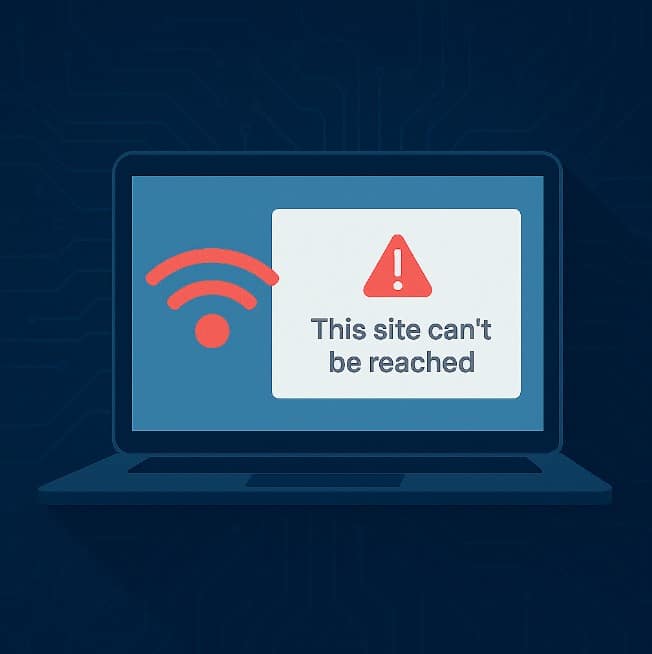
You visit a HubSpot-hosted website, but the page doesn’t load. It keeps spinning or times out. Strangely, others can access it just fine. You test it on your mobile with Wi-Fi off, and it opens instantly. This tells you the issue is not with the site itself but with the network you’re using.
This usually happens when the internal network blocks or misroutes DNS requests due to outdated CNAME records, cached entries, or firewall rules that restrict access to HubSpot domains.
DNS issues are tricky because they don’t always break everything. Sometimes, they block just one page or domain. That’s why testing on a separate connection helps rule things out fast.
Your page loads, but everything looks plain. No colors, no layout, no scripts running. Buttons stop working. Carousels won’t slide. This usually means your CSS or JavaScript files are either not loading or have failed silently in the background.
This is a common issue after uploading custom files or switching templates.
Always preview your page after uploading files, and verify each resource is loading properly. A broken link or one missing tag is often all it takes to break the layout.
You’ve made updates to your template, but the changes don’t show up on existing pages. Everything looks exactly the same, even after saving and publishing.
HubSpot only pushes changes to locked modules and global modules. Any edits made to unlocked or custom content will not update existing pages automatically.
To keep future content consistent, it’s better to use locked or global modules for sections you don’t want editors to modify.
When HubSpot fails to sync with external tools or CRMs, the result is often missing data, outdated records, or broken workflows. These problems can quietly affect reports, emails, and task automation.
Emails aren’t reaching users. Workflows stop midway. Lists are missing key contacts. These issues can quietly damage your campaigns if not resolved quickly.
Most HubSpot development errors aren’t complex, but they do waste time when left unchecked. From broken layouts to API failures, the smallest misstep can affect the entire site.
If you don’t want to deal with these kinds of problems, it’s better to have a reliable team behind your setup. Mistakes in templates or automation can quietly hurt performance over time.
At Stellites.com, our developers can help you build your website from the ground up or handle ongoing maintenance. Whether you need custom modules or monthly support, we’re here to keep your site running smoothly.
Start with the module structure. Recheck require_css or require_js usage, and clear your browser cache. Even a missing comma in HubL can silently break the whole page.
Yes, but avoid editing the same file in different tabs. It may trigger version conflicts or overwrite unsaved changes. Use Git + CLI for better collaboration control.
Because non-global or unlocked modules do not auto-update. Use global modules or lock modules in templates if you want consistent updates across all pages without manual edits.
Test forms on mobile data and different browsers. If they don’t load on specific Wi-Fi networks, check DNS settings or firewall rules blocking HubSpot’s assets or endpoints.
Absolutely. At Stellites.com, our expert developers can build or maintain your HubSpot website without long-term hiring. Whether it’s a one-time fix or ongoing help, we’ve got you covered.
Schedule a Call and Get a 7-Day Free Trial
No Credit Card Required
Schedule a Call and Get a 7-Day Free Trial
No Credit Card Required
What’s Included in the Trial:
✓7 days of work across six key technologies
✓Access to premium tools needed for your projects
✓No questions asked if you choose not to continue afterward
✓Transparent communication with daily progress updates
✓Fast turnaround to help you meet tight deadlines
✓ Opportunity to test our workflow and collaboration process firsthand
Stellites partners with digital agencies as a white-label provider for their talent and development needs. We offer top-tier professionals in Digital Marketing, SEO, Paid Advertising, as well as WordPress, Shopify, and other platforms—available on a full-time or pay-as-you-go basis.
At Stellites, our white-label development services are designed to deliver 100% pixel-perfect and technically complex projects within competitive timelines, allowing your agency to scale effortlessly and impress your clients.
Stellites partners with digital agencies as a white-label provider for their talent and development needs. We offer top-tier professionals in Digital Marketing, SEO, Paid Advertising, as well as WordPress, Shopify, and other platforms – available on a full-time or pay-as-you-go basis.
At Stellites, our white-label development services are designed to deliver 100% pixel-perfect and technically complex projects within competitive timelines, allowing your agency to scale effortlessly and impress your clients.
COPYRIGHT © 2025 Stellites Technologies. All Rights Reserved.
Get 15% Discount on all product
Enter your email to receive your exclusive coupon and start saving on your next purchase. Don’t miss out on special deals and updates!
[contact-form-7 id="702acf5" title="Get Coupon Code"]