Even the best developers hit a wall when customizing Squarespace.
It’s a powerful website builder, no doubt. But once you move beyond drag-and-drop, things can get tricky. A small line of code can mess up your layout. A missing tag can break your script. And sometimes, your CSS just refuses to work, no matter how correct it looks.
If you’ve spent hours debugging a simple issue, you’re not alone. These errors are more common than you think.
In this blog, we’ll go through the most frequent problems developers face while working on Squarespace, especially when dealing with custom code, layouts, scripts, and styles.
And more importantly, we’ll show you how to fix them quickly, without losing your mind.
Let’s get right into it.
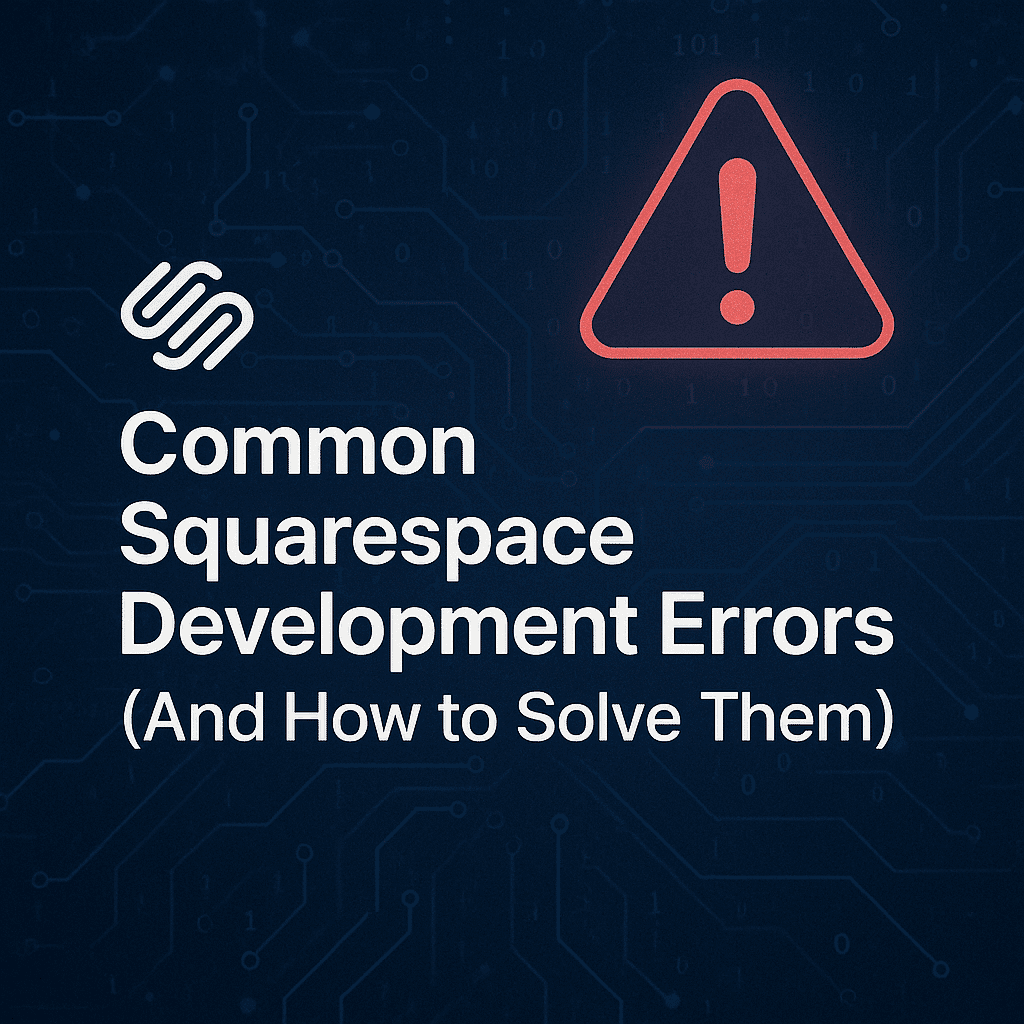
You’ve added some HTML, CSS, or JavaScript, but when you refresh the page, nothing changes. No error. No update. Just the same old layout.
This usually happens when the code is either placed in the wrong spot or blocked by Squarespace.
Once you place the code correctly and clear the cache, it should reflect right away. If it doesn’t, try rechecking the page source to confirm if the code is even loading. That often gives the first clue.
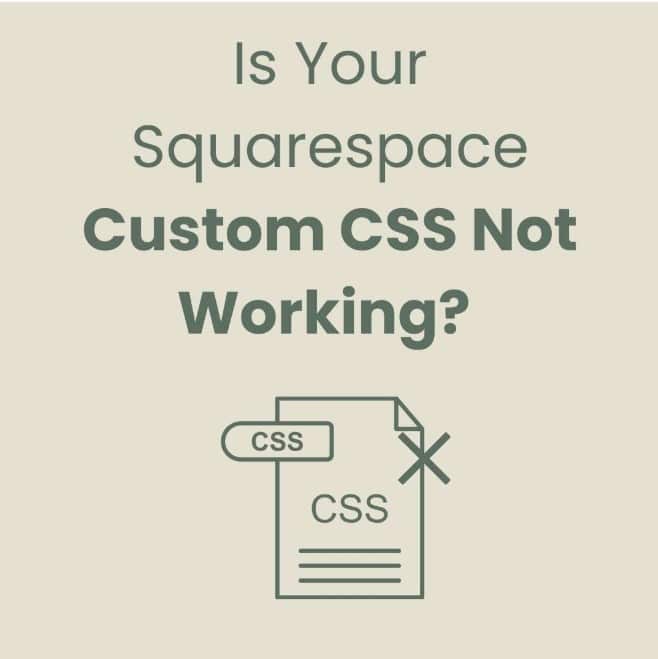
You tweak the styling, hit save, refresh the page, and nothing happens. The font stays the same, colors don’t update, or layout spacing remains stuck.
It feels like your CSS is being ignored completely.
Instead of guessing, always test with live preview and inspect tools. That saves a lot of time.
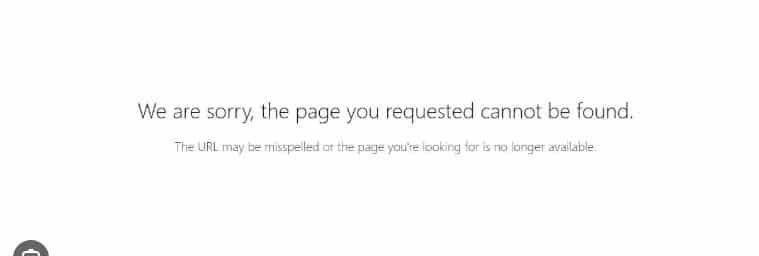
You click a link or visit a URL, expecting the page to load. Instead, you get this frustrating message.
This isn’t just annoying for you. If visitors see it, they’ll probably leave and not come back.
Always click through every link after changes. Broken paths are easy to miss, but they leave a bad impression.
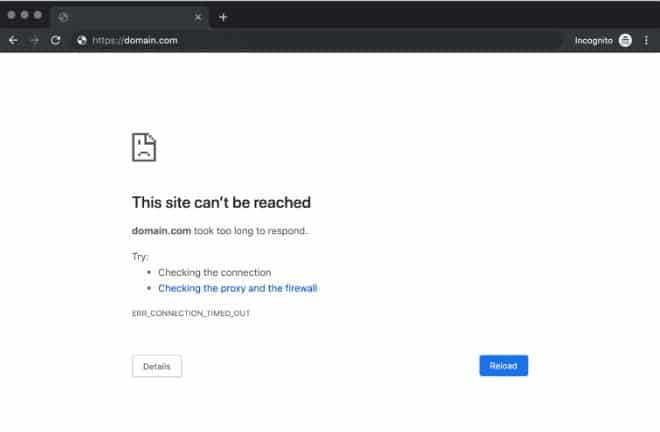
Instead of your site loading, you get a white screen and a timeout message. Sometimes it takes a few tries to even reproduce the issue.
If it happens only sometimes, it’s often linked to resource load or network delays.
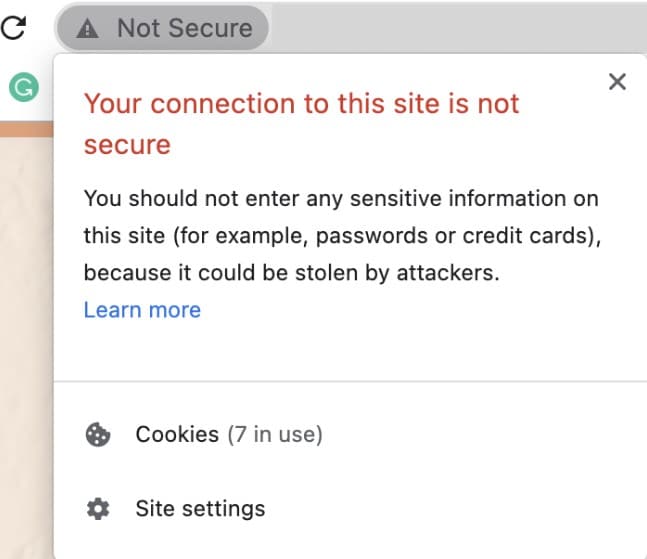
If your site shows a “Connection not secure” or “Your connection is not private” message, don’t panic. This usually means the SSL certificate isn’t active yet or something’s off with your domain setup.
If after 48 hours the warning still shows, your DNS may not be linked correctly or there’s a restriction from your domain provider.
Full steps here: Squarespace SSL Troubleshooting Guide
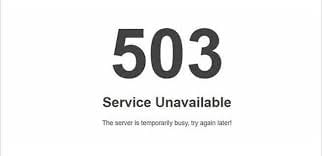
You try opening your site, and instead of loading normally, you get a blank screen with a 503 message. No other details. Just that.
This usually means the server is having trouble keeping up, or it’s under maintenance.
In most cases, the error clears on its own within a short time. If it keeps coming back, reach out to support.
Sometimes the site looks fine, but traffic drops or Google Search Console starts showing warnings. This often happens after tweaking code.
Clean code helps users, but it also helps search engines understand your site better.
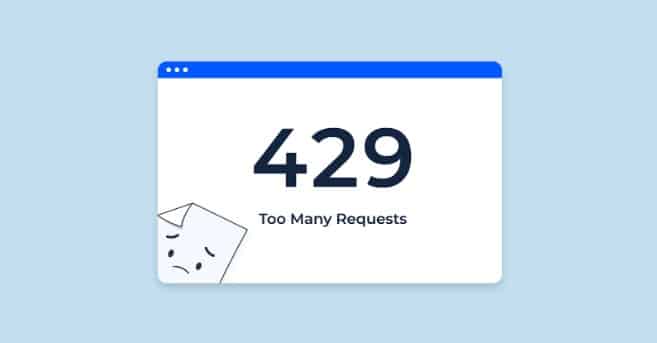
You refresh the page or try to save changes, and suddenly you’re hit with a 429 error. It usually pops up out of nowhere and disappears just as fast.
If it happens often without a clear reason, it’s worth reaching out to Squarespace support to see what’s triggering the rate limit.
Small tweaks can help any Squarespace site shine, yet a single misplaced tag or wrong link can turn things upside down.
Remember that most problems trace back to clear roots: a script added in the wrong spot, a cache that refuses to clear, or a domain record that never finished pointing home. Find that source, and half the battle is won.
Still, no one wants to spend a whole afternoon hunting through code or DNS panels. If the fix keeps slipping out of reach, hand it to someone who works with these issues every day.
Hire a skilled Squarespace developer from Stellites. They can straighten out code, repair layouts, and handle complete custom builds while you focus on content.
A fresh set of expert eyes often saves more time and a lot more stress than any guide alone.
1. Why is my custom JavaScript not working on all pages?
Some elements may not exist on every page. Add a condition to check if the element is present before running your code.
2. Can a small CSS typo break everything?
Yes, even one missing bracket or semicolon can stop all the styles that come after it from being applied correctly.
3. How do I check if my domain is properly linked?
Go to Settings > Domains. If it shows “Connected” and SSL is marked as “Secure,” then your domain is linked properly.
4. Do too many blocks affect page speed?
Yes, using many image-heavy blocks, videos, or embeds on one page can increase load time and affect mobile performance too.
5. How do I test changes without affecting live pages?
Create an unlinked page, test your updates there, and once everything looks fine, move those changes to your live page.
Schedule a Call and Get a 7-Day Free Trial
No Credit Card Required
Schedule a Call and Get a 7-Day Free Trial
No Credit Card Required
What’s Included in the Trial:
✓7 days of work across six key technologies
✓Access to premium tools needed for your projects
✓No questions asked if you choose not to continue afterward
✓Transparent communication with daily progress updates
✓Fast turnaround to help you meet tight deadlines
✓ Opportunity to test our workflow and collaboration process firsthand
Stellites partners with digital agencies as a white-label provider for their talent and development needs. We offer top-tier professionals in Digital Marketing, SEO, Paid Advertising, as well as WordPress, Shopify, and other platforms—available on a full-time or pay-as-you-go basis.
At Stellites, our white-label development services are designed to deliver 100% pixel-perfect and technically complex projects within competitive timelines, allowing your agency to scale effortlessly and impress your clients.
Stellites partners with digital agencies as a white-label provider for their talent and development needs. We offer top-tier professionals in Digital Marketing, SEO, Paid Advertising, as well as WordPress, Shopify, and other platforms – available on a full-time or pay-as-you-go basis.
At Stellites, our white-label development services are designed to deliver 100% pixel-perfect and technically complex projects within competitive timelines, allowing your agency to scale effortlessly and impress your clients.
COPYRIGHT © 2025 Stellites Technologies. All Rights Reserved.
Get 15% Discount on all product
Enter your email to receive your exclusive coupon and start saving on your next purchase. Don’t miss out on special deals and updates!
[contact-form-7 id="702acf5" title="Get Coupon Code"]