

When choosing the best platform for building a business website, many owners prefer Wix over other options and why shouldn’t they choose? As the 2nd most popular website builder globally, Wix holds 13% of the market share with over 8 million live websites and a massive 250 million users. It also offers more than 900 customizable templates, making it a top choice for businesses of all sizes.
Wix is an online platform that helps businesses create websites easily with its simple drag-and-drop editor. Features like Artificial Design Intelligence (ADI) make the e-commerce website creation process a cakewalk for owners. Wix also provides web hosting and design tools, so there is no need for another platform.
However, no platform is without its flaws. While Wix offers powerful features, it also has certain design and technical limitations. In this blog, we’ll dive deep into some of the common Wix technical issues and explore how to deal with them effectively:
Wix users usually face these technical issues, which frustrate them:
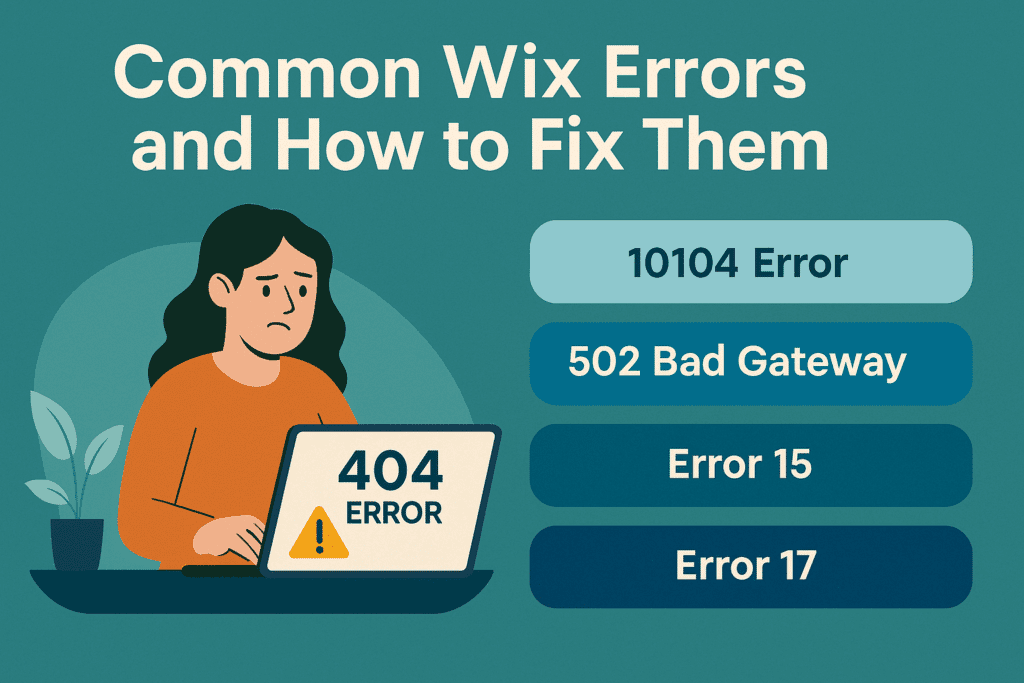
Wix error 10104 is a common problem that can occur for several reasons. It may be that some of the computer files Wix needs aren’t set up correctly, or payment-related problems while purchasing, buying something, updating your payment info, or renewing your Wix subscription. This can stop you from upgrading your Wix plan or keeping your services active.
If the problem is complex or requires technical intervention, Wix support can escalate the issue to the appropriate team.
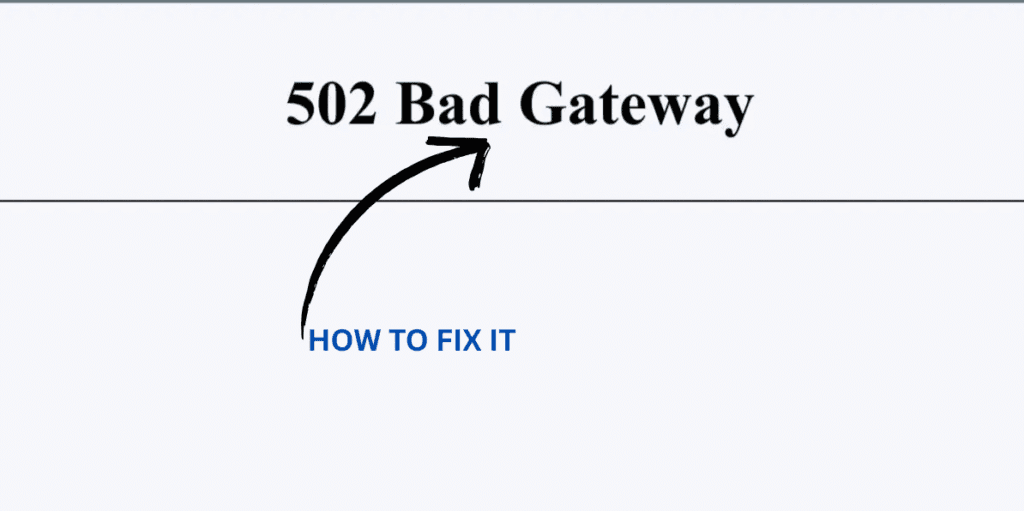
The 502 Bad Gateway error occurs when a server receives an invalid or timeout response from another server. It often happens when the server experiences a high loading time, a broken link or has a bad network connectivity to fulfil the initial server’s request.
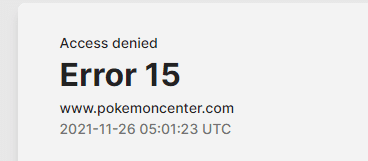
Error 15 occurs when the Wix editing session times out due to inactivity. If you leave the Editor open without making any changes for an extended period, the system automatically logs you out for security reasons.
Error 17 occurs when you attempt to save changes in the Wix editor while being logged into a different account than the one you used to start editing. This can happen if you’ve switched accounts or if multiple users have worked on the same site.
When you type a web address into a supported browser due to a broken link, the server can send you to a different URL instead.
Two types of Redirects:
301 Redirect: This is a permanent redirect that tells the website’s page has moved forever.
302 Redirects: This is temporary, indicating that the page may return to its original address later.
Check Domain Status
Verify DNS Records
We need to check what type of record you will find in this first
An A record (Address Record) maps a domain name to its corresponding IPv4 address. This is crucial because while humans use custom domain names (like abc.com), computers communicate using IP addresses (like 130, 230, 63).
For domains connected via pointing, the A record should have a hostname of “@” or it can be left empty and a value of 185, 230, 63 and 107.
A CNAME record (Canonical Name Record) allows you to alias one domain name to another. This means that instead of pointing directly to an IP address, it points to another domain name.
The CNAME record for a Wix site should have a hostname of “WWW” and point to pointing.wixdns.net. This setup ensures that requests for your website are correctly routed through servers.
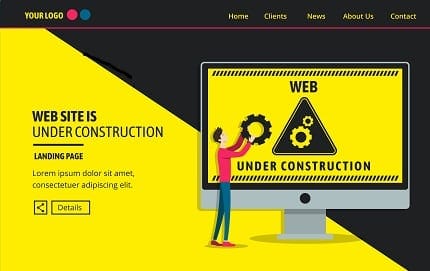
Live site errors are issues that users encounter when actively browsing a website, where a website is slow to load or specific elements like images and videos take time to load.
The Wix editor and website may sometimes load slowly, become unresponsive, misalign display, or not produce the expected results while clicking on the editor’s elements.
If you’re experiencing any of these issues, follow these instructions:
If you’re having trouble logging into your Wix account, follow these steps to troubleshoot this problem:
Instead of struggling with common Wix technical issues, why not let experts handle them for you? At Stellites, we have a specialised team that ensures your website runs smoothly, saving you time and frustration. Our team ensures your site functions flawlessly.
If you’re considering migrating to a new platform, integrating third-party applications or adding new services, we can help you make the transition and integration effortless.
Our experts work closely with you to create a seamless, visually appealing and high-performing website that helps to elevate your brand and grow your business.
Does Wix offer 24×7 customer service?
Should I use Squarespace or Wix for my website?
Why can’t I log in to my Wix account?
What are the best ways to reset my Wix website?
Why are the common reasons for Wix editors to go unresponsive?
Schedule a Call and Get a 7-Day Free Trial
No Credit Card Required
Schedule a Call and Get a 7-Day Free Trial
No Credit Card Required
What’s Included in the Trial:
✓7 days of work across six key technologies
✓Access to premium tools needed for your projects
✓No questions asked if you choose not to continue afterward
✓Transparent communication with daily progress updates
✓Fast turnaround to help you meet tight deadlines
✓ Opportunity to test our workflow and collaboration process firsthand
Stellites partners with digital agencies as a white-label provider for their talent and development needs. We offer top-tier professionals in Digital Marketing, SEO, Paid Advertising, as well as WordPress, Shopify, and other platforms—available on a full-time or pay-as-you-go basis.
At Stellites, our white-label development services are designed to deliver 100% pixel-perfect and technically complex projects within competitive timelines, allowing your agency to scale effortlessly and impress your clients.
Stellites partners with digital agencies as a white-label provider for their talent and development needs. We offer top-tier professionals in Digital Marketing, SEO, Paid Advertising, as well as WordPress, Shopify, and other platforms – available on a full-time or pay-as-you-go basis.
At Stellites, our white-label development services are designed to deliver 100% pixel-perfect and technically complex projects within competitive timelines, allowing your agency to scale effortlessly and impress your clients.
COPYRIGHT © 2025 Stellites Technologies. All Rights Reserved.
Get 15% Discount on all product
Enter your email to receive your exclusive coupon and start saving on your next purchase. Don’t miss out on special deals and updates!
[contact-form-7 id="702acf5" title="Get Coupon Code"]